|
The Survey Editor Screen |

|

|

|
||
|
The Survey Editor Screen |

|

|

|

|
The Survey Editor Screen
This is where your survey is created, where questions are added, logic controlled and quotas set. The Survey Editor screen is divided into three panels:
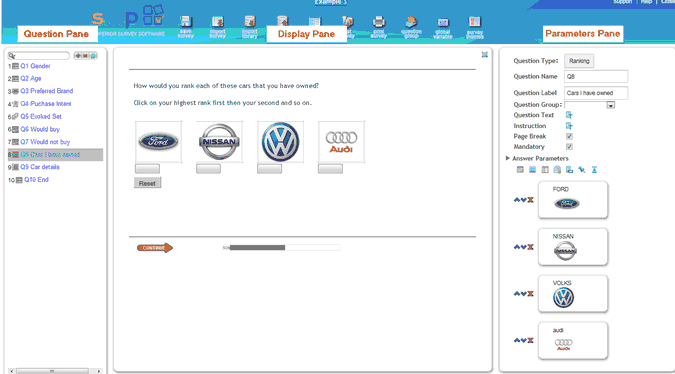
Opening the Survey Editor:
For a questionnaire that already exits:
| 1. | Hover over the line on which the survey is listed, |
| 2. | Click on the Edit Survey icon. |
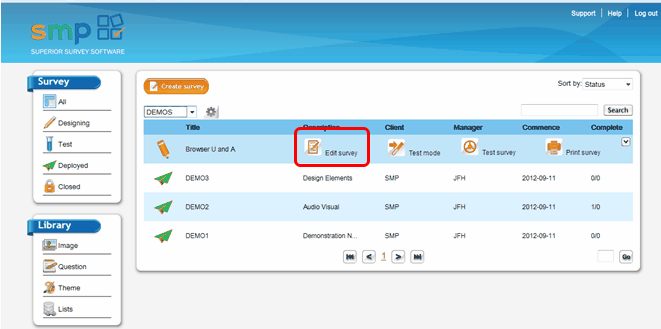
If the survey is yet to be created:
| 1. | Click on the Create Survey button, |
| 2. | Complete the survey details in the pop up. |
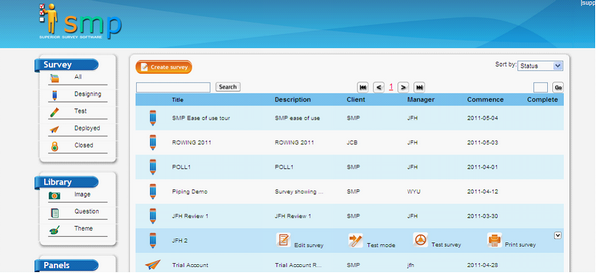
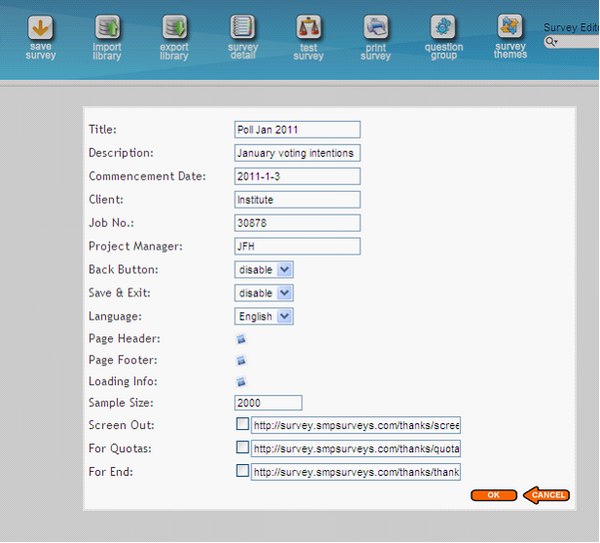
You will then be at the question editor.
To start adding questions click on the add question button circled red in the image below. You can also delete a question or copy a question using these controls. ![]()
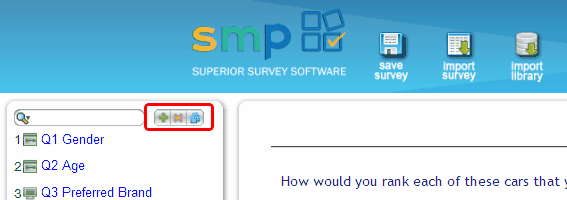
Or, to edit a question that has already been created click on the question card in the left side pane. The parameters and a view of that question will then appear in the other two panes.
By clicking on the question type button in the parameters pane (circled below)
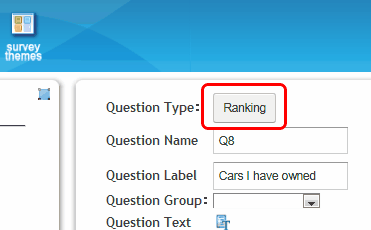
the following pop up will appear.
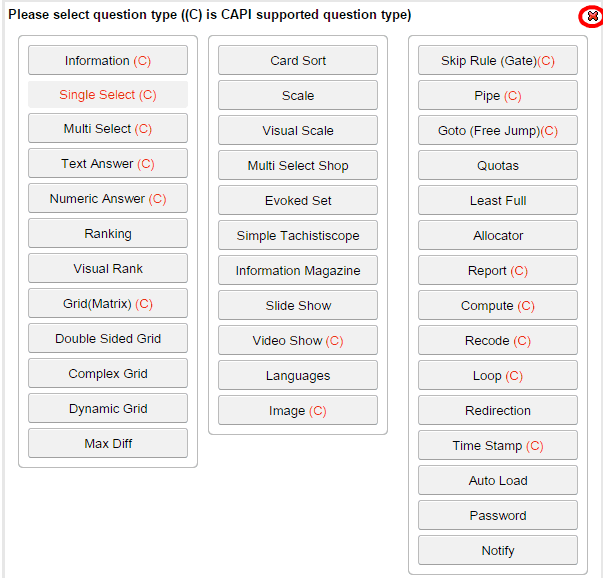
Choose the question type that you wish to use here by clicking on the appropriate button
When setting up a question there are some fields that are the same for all question types.
Question text. This is the main text of the question itself. To enter it open the rich text editor (RTE) and enter the question directly either by typing it in or cutting and pasting it from another document like a word document. Note that to avoid bringing over Words markup language into SMP it is best to save the word document as a text file first.
To open the question text RICH TEXT EDITOR click on the
![]() icon and enter your question.
icon and enter your question.
Instruction text. Next it is possible to enter a instruction relating to the question. Whilst it is possible to enter this instruction into the Question Text the advantage of entering it into the Instruction Text is that you can globally set the format of the question and instruction text using the Themes editor.
To open the instruction text options first click on the drop down arrow to reveal the options.
To enter the Instruction text click on the rich text editor icon -
![]() .
.
There are two more elements here that you can control – the page break option and the mandatory option. To select or unselect tick the check box. Note that the defaults are both on.
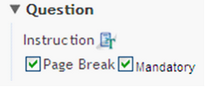
Un-checking the Page Break box removes the page break between this question and the next.
Un-checking the Mandatory box will mean that the question does not require an answer. If checked the respondent can not move onto the next question or oage until this answer is answered.
To reveal the other options for particular question types click on the solid black arrow "Answer Parameters" to reveal them.
![]() .
.
In this example clicking on the arrow reveals the following - which are the options you can select for the "Ranking" question type.
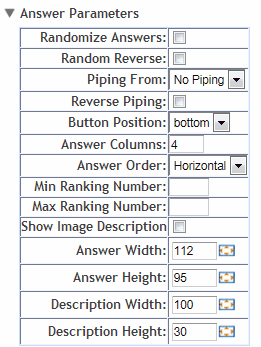
What follows is a summary of each question type and the various options available for building your question.