|
Sending survey invitations with a UID |

|

|

|
||
|
Sending survey invitations with a UID |

|

|

|

|
Sending survey invitations with a UID
If you wish to record who answered your survey or use the "Suspend" option in your survey then you need to include a unique identifier for each respondent as a part of the survey link. To do this you EMBED one of the variables from the panel you are using, into the survey link in your invitation.
This user Identification is usually a unique number often called a UID or some other UNIQUE member number or name in your panel.
(The data set will have this ID number or name recorded in it next to the answer data set.)
To achieve this place the cursor inside the survey link in the position shown below in red.
![]()
After positioning the cursor in this position click on the embed icon (circled below). .

The following will appear on the screen (circled in red) with the variables available for you to use as UID's.
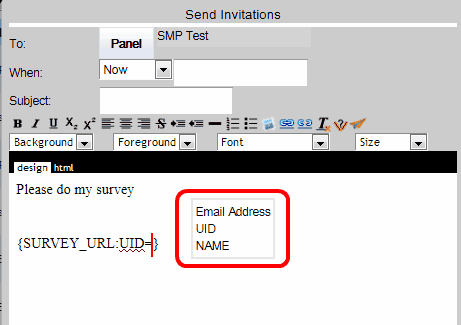
Note:
You must have nominated a Panel first using the "Panel" button to see the available variables.
Your UID must be unique for each record of the panel. Failing to do this will result in duplicate members not being able to do the survey if the panel member with the same UID has already done the survey.
Select the variable you wish to use by clicking on it.
Note that in the above example the user had defined a variable in their panel as UID. The resultant survey link will look like this:
![]()
If you have not named your variables in the panel using the "Embed Text" in the panel editor but have excepted the default embed texts then the Embedded variable will look something like the following.
![]()
It will work in exactly the same manner.