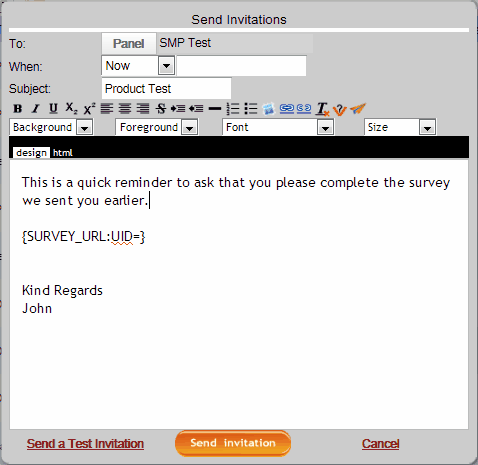|
Sending Reminders |

|

|

|
||
|
Sending Reminders |

|

|

|

|
Sending Reminders
Introduction
At times you will want to send reminders to the members of your panel who were sent invitations to a survey but have yet to go to it.
This may be necessary when the quota you have set is not yet complete or the speed of getting complete surveys has slowed considerably.
To send reminders do the following,
Step 1 - Open the Invitations Folder
Hover over the survey you are working on untill the menu options appear and click on the "Invitations" icon (circled below)
![]()
This will open the list of invitations that you have sent regarding this particular survey.
Step 2 - Open the Invitation you wish to send reminders to.
When you click on this icon a listing like the following will appear.
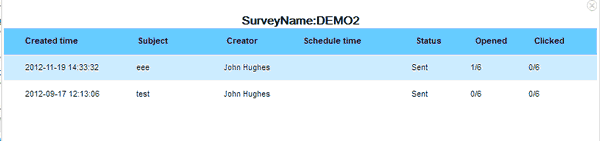
This table lists all the bulk panel invitations that you have sent requesting completion of your survey. Clicking on one of this lists the individual invitations that were sent and the status of that invitation as shown below.
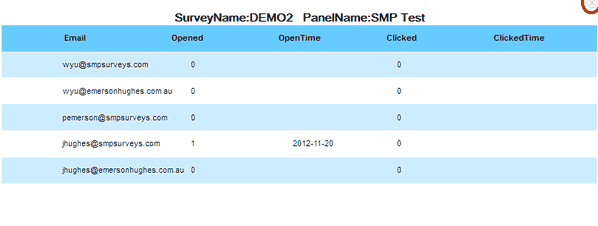
This list shows the which of the invitees have opened the email and which ones have clicked on the link.
Close this list by clicking on the on the grey x in the top right hand corner (circled above) and click on th e"Invitation" icon again.
Step 3 - Send the reminders
To send reminders click on th black arrow at the end of the invitation item of interest to reveal the drop down menu and then click on "Send Reminder".
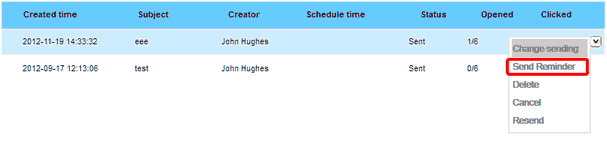
The original invitation will appear. Amend the invitation to suit your requirements and press "Send Invitation". A reminder will be sent.
Note: Respondents who have not "opened" and/or "clicked on" the email will now get a reminder.
Those who have "opened" AND "clicked on" the email will NOT get the reminder.