|
Loop |

|

|

|
||
|
Loop |

|

|

|

|
Loop
Introduction
A Loop question type allows the user to iterate a group of questions (with their associated answer options), cycling through a set of questions. This reduces the scripting work required in setting up repetitive questions in a survey.
An example of using this type of question would be if you wish to ask two questions (say, purchase propensity and purchase frequency) repeatedly for a set of test concepts for a new product range. The test range of product concepts are loaded into the Loop question and each product concept is presented to the respondent for each of the two questions.
Setting up a loop.
Step 1. Create a group.
To learn how to create a group read the group chapter here.
Step 2. Insert a loop question.
Add a new question and select the "Loop" option as its question type.
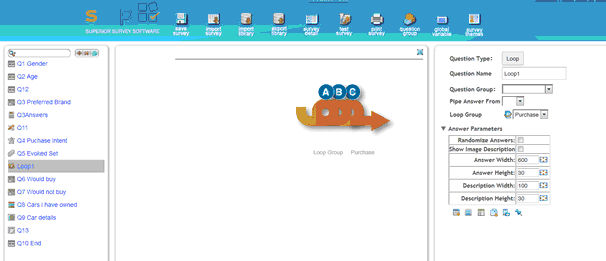
In Question Parameters Panel, Choose the group from the "Loop Group" dropdown that you wish to use in this Loop.
Note: The Group of questions must be the very next question after the Loop question..
Step 3 - Complete the Loop details
Fill in the required Loop parameters and add the "answers" or stimuli that will be used on each iteration through the grouped questions. The loop will continue cycling through the questions into the group once for each stimuli item added.
The stimuli is shown to the respondent by using the embed feature in the group of questions. The stimuli for the following is a set of potato chip brands. Add them in the usual way by adding answers using the option icons circled below. In this example images have been added.
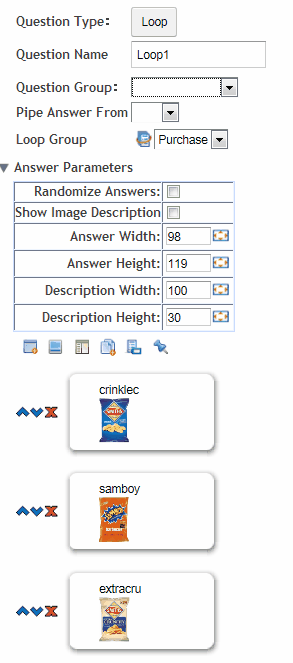
Step 4: Display the stimuli
In this example the three brands of potato chips are being shown to the respondent and two questions are being asked - There likelihood of purchasing the brands and how often they would purchase them.
The first task then is to show them the stimuli, then ask them these two questions, and then move on to the next brand until all the brands have been shown. After the last stimuli is completed the program will move onto the next question in the survey.
To achieve this the first question in the group needs to be an "Information" question type displaying the brand.
So that the stimuli cycles through the three brands use the "Embed" feature to show the brand relevant to each loop. Do the following to achieve this.
First, add a question and choose the "Information" question type. This will be the first question in the group in this case.
Note: Make sure it is a part of the group.
Open the question text rich text editor ![]() .
.
Type into the rich text editor the text you wish to use and then embed the loop stimuli by pressing the "Embed" icon (circled 1 below) and selecting the Loop questions name from the Embed drop down (circled 2 below), in this case "Loop1", and then pressing the green tick (circled 3 below).
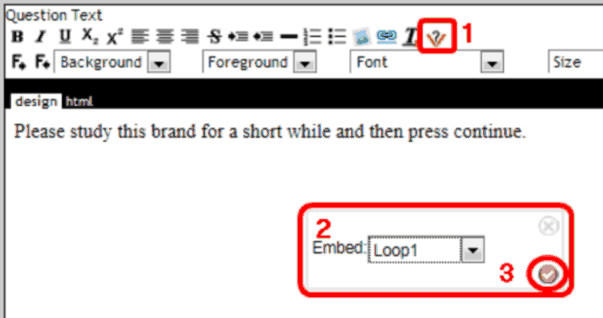
Your rich text editor will now look like this.
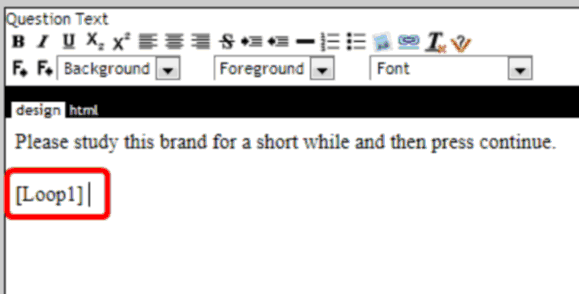
Notice the loop variable has been embedded (circled above) and will cause the question to look like the following to the respondent.

The images size is adjusted in the Loop question parameters,
The program will now ask the two question of this brand, purchase intent and frequency and then cycle to the next brand showing that image and asking the two questions and continue until all the brands have been shown.
Note: To randomize the order in which the stimuli are shown select the randomize feature of the "Loop" question.
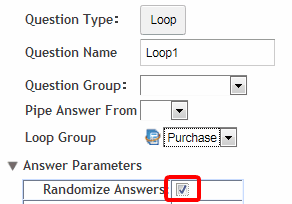
Note: All the routing, piping and compute question types can be used in the group to further control the sequence of questions asked and the stimuli shown.