|
Extract your Data |

|

|

|
||
|
Extract your Data |

|

|

|

|
Extract your Data
To extract your data click on the Extract Data hover button.

The following pop up screen will appear.
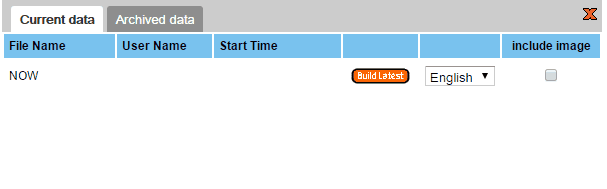
To get the latest data set click on the "Build Latest" button.
NOTE: If you have used multiple languages in your survey you can select the language you wish the data file to be in from the languages you used in your survey.
NOTE: If you used the 'Image' question type to allow the respondent to upload an image or to take photos in a CAPI survey you must check the box under 'Include Image' to include the images that were captured in the data set.
After making the above selections and clicking on the 'Build Latest' button the following screen will appear:
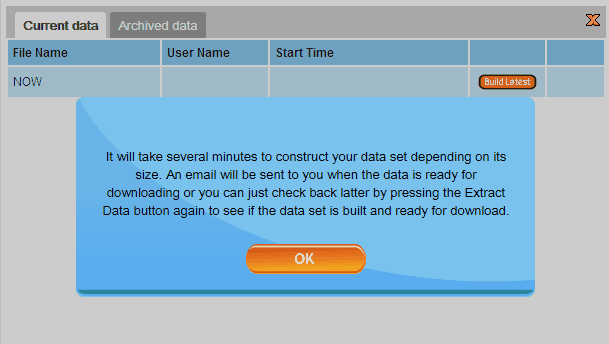
The latest data set will build in the background after you click on the "OK" button. Once the build is complete you will be sent an email with a link to the data file, or you can return to the 'Extract' data pop up which will now look like this.
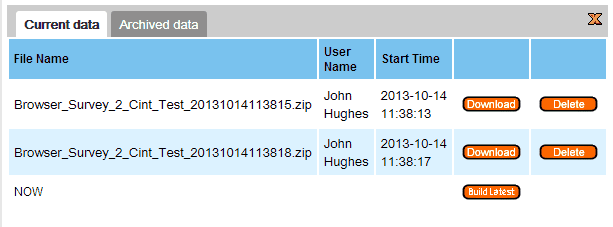
Click on the "Download" button next to the data set you wish to extract. (Usually want the latest) The following pop up will appear (this will depend on your browser file open settings).
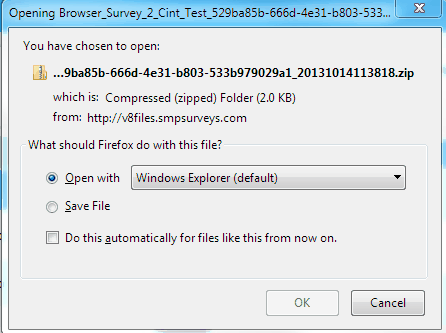
If you choose the "Open with" option the zip file will be opened by file explorer as in the image below.

The three files are:
A csv label file: Double clicking the csv file will open it in excel.(if you have this set up in file explorer correctly) and contains all the data such that the answers are displayed as labels like in the example below. Note how the answers to Gender and Age are the text labels of the question.

An SPSS sav file: The data is formatted and ready for launch in SPSS including all the files meta data.
A csv value file: Double clicking the csv file will open it in excel.(if you have this set up in file explorer correctly) and contains all the data such that the answers are displayed as values that were assigned when the survey was scripted - either explicitly by the scriptor of by the SMP system defaults).
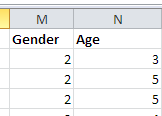
Note: If you click on the "Archived Data" tab in the extract data pop up the data sets listed there are the result of the survey being previously being placed in a deployed mode but then placed back into a redesign mode to make changes. The data from these previous launches is not lost but archived. If they are not needed they can be deleted.