|
Uploading results |

|

|

|
||
|
Uploading results |

|

|

|

|
Uploading results
To upload the surveys you have completed for a particular survey click on the "Respondents" button in the survey screen.
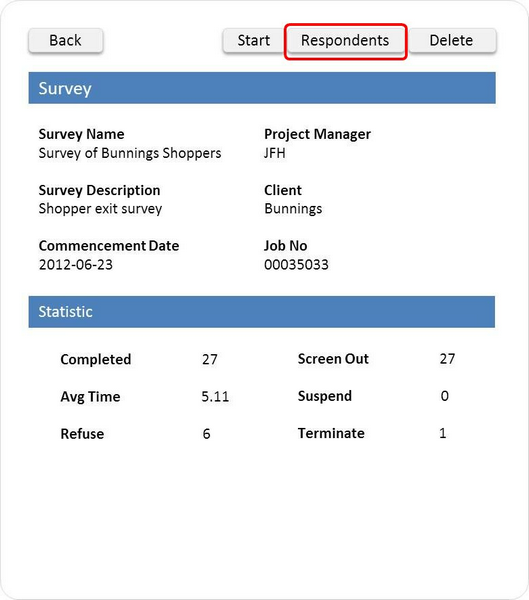
The following screen will appear.
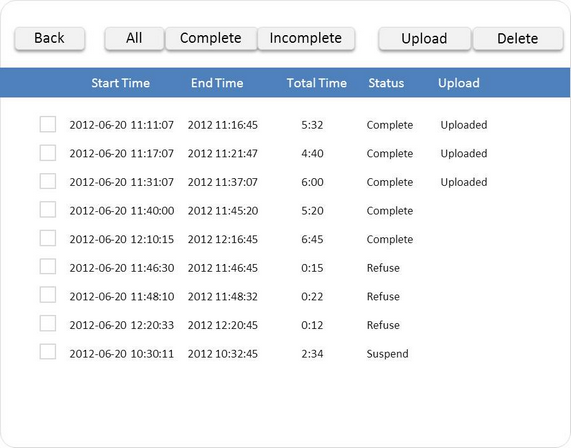
This screen displays all the surveys that this interviewer has done on this device, the survey status, and whether or not it has been uploaded to the SMP system.
To upload your surveys press the grey box next to each survey that you wish to upload. A green tick mark will appear in each selected survey. Then press "Upload". The following popup will appear:
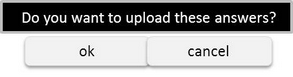
Press "ok" and your surveys will be uploaded to the server and viewable on the SMP system.
Note: In order to upload surveys you must be currently linked to the internet, either by using wifi, a usb cable connection to your computer, or using 3G, if your device is so enabled.
You can use two of the buttons above to filter your list of surveys for easier management.
Pressing the "Complete" button displays only those surveys with a complete status. Pressing the "Incomplete" button displays those surveys with a incomplete status.
Deleting surveys off the device is done in the same way except that you would select the surveys for deletion in the same way as outlined above and then press the "Delete" button.
To return to the main survey screen press the "Back" button.