|
Text Answer |

|

|

|
||
|
Text Answer |

|

|

|

|
Text Answer
The text Answer question type is what market researchers refer to as an open ended question. It is were the respondent is given the opportunity to type their answer into a text box.
Example of a Text Answer question:
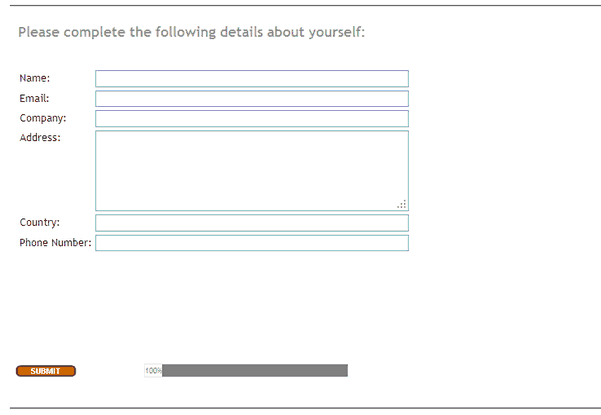
Question parameters for Text Answer:
![]() : Enter the question text by clicking on the Question Text icon. A rich text editor box appears where you type your question. You have full rich text control over the question formatting.
: Enter the question text by clicking on the Question Text icon. A rich text editor box appears where you type your question. You have full rich text control over the question formatting.
![]() : Enter the instruction text by clicking on the Instruction icon.A rich text editor box appears where you type your instructions. You have full rich text control over the question formatting.
: Enter the instruction text by clicking on the Instruction icon.A rich text editor box appears where you type your instructions. You have full rich text control over the question formatting.
![]() : In the questionnaire, the following question appears in a different screen (default) or appears under this question (click ticked box to turn off Page Break).
: In the questionnaire, the following question appears in a different screen (default) or appears under this question (click ticked box to turn off Page Break).
![]() Note: There is no Mandatory check box for Text Answer. Text answers can be made mandatory on an individual basis. See the
Note: There is no Mandatory check box for Text Answer. Text answers can be made mandatory on an individual basis. See the ![]() option below for instructions on making text answers manditory.
option below for instructions on making text answers manditory.
Create the text boxes.
The image below shows the inputs that created the above example.
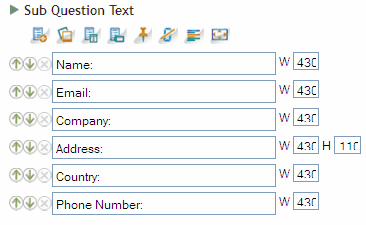
Answer wide options
![]() Add Answer Text: Click to add another answer option. Note your answers appear in the central panel (Question Display) as you enter them. Answer order can be changed with the up and down arrows, or deleted with the cross which all sit beside each answer.
Add Answer Text: Click to add another answer option. Note your answers appear in the central panel (Question Display) as you enter them. Answer order can be changed with the up and down arrows, or deleted with the cross which all sit beside each answer.
![]() Add Image Answers: Click on this icon to open the image library and choose the images you wish to include as possible answers.
Add Image Answers: Click on this icon to open the image library and choose the images you wish to include as possible answers.
![]() Add Rich Text Answer: Click on this icon to include a rich text answer. Click on the rich text editor icon to open the rich text editor and include any formatted type of question you like.
Add Rich Text Answer: Click on this icon to include a rich text answer. Click on the rich text editor icon to open the rich text editor and include any formatted type of question you like.
![]() Add Answer Frame: Opens a popup that enables the user to add all the answers of a question in one go. Each separate answer must be on a separate line.
Add Answer Frame: Opens a popup that enables the user to add all the answers of a question in one go. Each separate answer must be on a separate line.
![]() Fix Position: Lock an answer in position so that it maintains the same positional order despite answer randomization. Clicking on this option causes a selector box to appear beside each answer. Check the boxes next to each answer that you do not wish to rotate.
Fix Position: Lock an answer in position so that it maintains the same positional order despite answer randomization. Clicking on this option causes a selector box to appear beside each answer. Check the boxes next to each answer that you do not wish to rotate.
![]() Required: Clicking the “required” icon reveals a select box at the end of each Answer Text, which may be checked if the respondent is Required to insert an answer here or left unchecked if an answer is not required. Checked causes the text to appear as bold.
Required: Clicking the “required” icon reveals a select box at the end of each Answer Text, which may be checked if the respondent is Required to insert an answer here or left unchecked if an answer is not required. Checked causes the text to appear as bold.
![]() : Multi line: Clicking the Multiline icon reveals a check box at the end of each Answer Text, which may be toggled between Single Line and Multiline – changing the size of the text box in the questionnaire.
: Multi line: Clicking the Multiline icon reveals a check box at the end of each Answer Text, which may be toggled between Single Line and Multiline – changing the size of the text box in the questionnaire.
![]() : Set Size: Clicking the Set Size icon reveals a text boxes at the end of each Answer Text, that allows the user to set the exact size of the text box by entering widths and heights in pixels. Entries are instantly reflected in the box size in the central Question Display panel.
: Set Size: Clicking the Set Size icon reveals a text boxes at the end of each Answer Text, that allows the user to set the exact size of the text box by entering widths and heights in pixels. Entries are instantly reflected in the box size in the central Question Display panel.
![]() : Regular Expression: Click on this icon to reveal a drop down box next to each text box answer and select the type of format for the text box you desire. Currently there are only two types:
: Regular Expression: Click on this icon to reveal a drop down box next to each text box answer and select the type of format for the text box you desire. Currently there are only two types:
| • | email, and, |
| • | number. |
Question wide parameters
Other parameter settings available with Text Answer question type are revealed by pressing the 'Box Heading command:
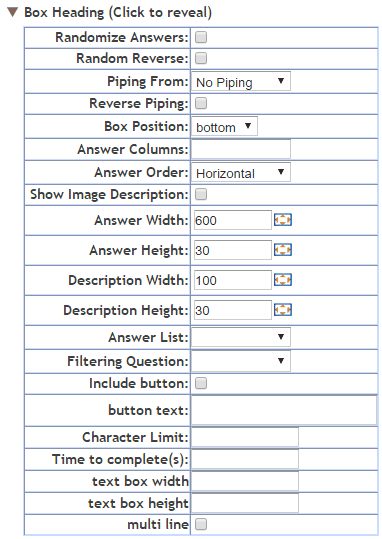
Randomize answers: Check the box to randomize the order of the answers for each respondent. Note that this option is often used with the Fix Position option to exclude options like Other and None from being included in the randomization.
Random Reverse: Check this to cause the order of a answer series to be reversed for 50% of the respondents. This is often used for rating scales were the order of presentation can have an impact on the result.
Piping from: Used to populate the answer fields with the answers selected by a respondent at an earlier question.
Note: When Piping is used with the Text Answer question type a single text box is created for each piped answer and the text box is labeled with the piped answer. An example of this might be to get an open ended text answer to a selection of wines that the respondent had previously said that had used - What did you think of the following wines you have used..,
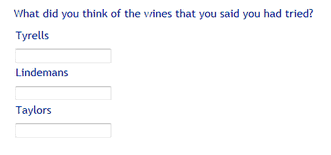
Reverse piping populates the answer fields with all the answers from a previous question that were NOT selected.
To use simply select from the drop-down the previous question that contains the answers you wish piped.
NOTE: To construct a more sophisticated piping regime based on several previous questions use a 'Pipe' question type.
Box Position: Controls where the text box is placed relative to the text box label. The options are:
| • | Top, |
| • | Bottom, |
| • | Right, and, |
| • | Left.. |
The example below shows the 'Box Position' to the RIGHT of the label.
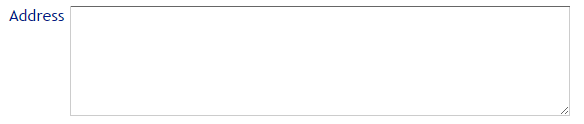
Answer Columns: Arranges the answers into the designated number of columns. Useful for long lists of potential answers.
Answer Order: Arranges the list of answers in either a horizontal fashion - across the top first then down to the next row, or, vertical, down the column first then across to a new row.
Show Image Description: Will cause the description of an image to be displayed when image answer types are used. Note that the image description needs to have been created for the image in the image library.
Answer Width:
Answer Height:
Description Width:
Description Height:
These options all allow the user to define the height and width of the answer values whether they are images or text. This can be achieved by either typing the exact number of pixels desired for the option being edited or by clicking on the box image which causes the folling pop up to appear. Once this pop up appears the size of the answer and/or description of an image can be set by dragging the pop u boxes to the desired widths.
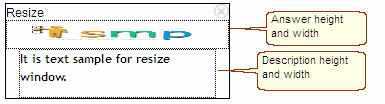
Answer List: Select the list you want to use as the answers for this question from the drop down. Note that the list must have all-ready been created in the "Lists" library.
Answer Column: Select a column from the "List" selected above to use as the answers. Duplicate members of a selected column will only appear once.
Filtering Question: It is possible to filter the list of answers that appears in the answer frame based on the answer given to a previous question.
Type ahead Feature:
Note: Loading lists to a 'Text Box' question type creates a text box with 'Typeahead' features. For example: If you upload a list of towns and ask the respondent to type in the town they are born - as the respondent types an answer the available answers in the list are presented and are available for selection, as in the example below.
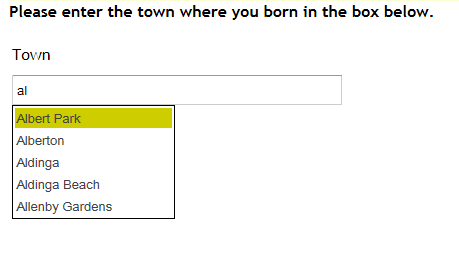
Include Button: Add a button underneath the text box to allow the respondent to select if they do not wish to answer the question or have nothing to type into the text box.
button text: Allows you to explicitly code what the text for the 'Include Button' will be - for example, if you wish it to say; I would rather not answer,
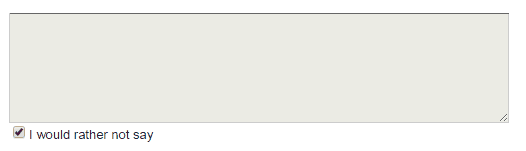
Character Limit: Limit the response in a text box answer to a set number of characters.
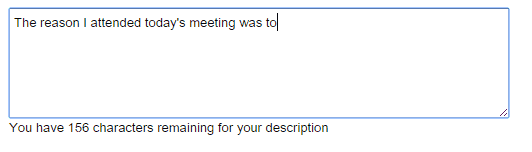
Time to Complete: Limit the time to answer a text box question type to a set number of seconds.
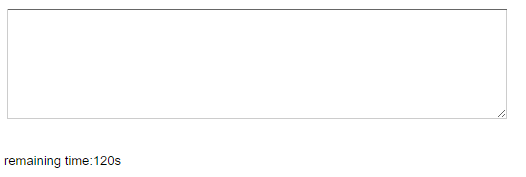
Sizing controls when piping into a Text Answer question type.
The following three controls enable the scriptor to format the text boxes in the situation where the answers are piped into this question from a previous question.
For example: If you asked a respondent;
"Q1. What make of cars have you ever owned?" which they answered from a pre-coded list and then asked -
"Q2. And what did you think of each of those makes or motor car? - please comment on each make in the boxes below".
The text box labels (answers for Q2) are piped from Q1. In this situation there is no way of telling the program the format of the text boxes. With these controls the width, height and multi-line feature can be controlled.
text box width: Set the width of the text box.
text box height: Set the height of the text box.
multi line: Set the multi feature on or off.
Note that thsese settings will be applied to all the text answer boxes depending on how many items are piped through.