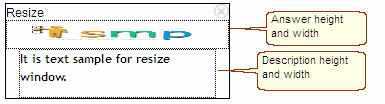|
Numeric Answer. |

|

|

|
||
|
Numeric Answer. |

|

|

|

|
Numeric Answer.
A numeric question is used to collect numerical data. Typically this would be a quantity of some kind such as the number of drinks consumed, or patients seen etc. In the following example respondents are asked how many standard drinks they have consumed in the past weeks.
The answers can be totaled and used in latter questions to control the number of subsequent responses to questions or for inserting into another questions question text such as "Of the 4 drinks you have consumed in the past week how many were consumed at home?" were the 4 is dynamically inserted from totaling the answers given below.
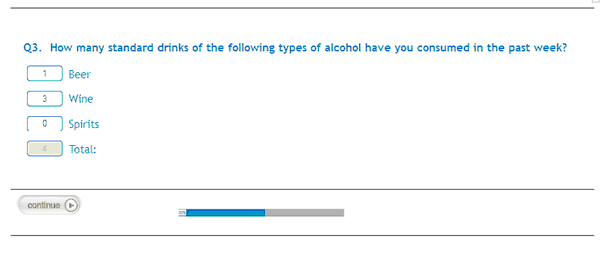
Question parameters for Scored Question:
![]() : Enter the question text by clicking on the Question Text icon. A rich text editor box appears where you type your question. You have full rich text control over the question formatting.
: Enter the question text by clicking on the Question Text icon. A rich text editor box appears where you type your question. You have full rich text control over the question formatting.
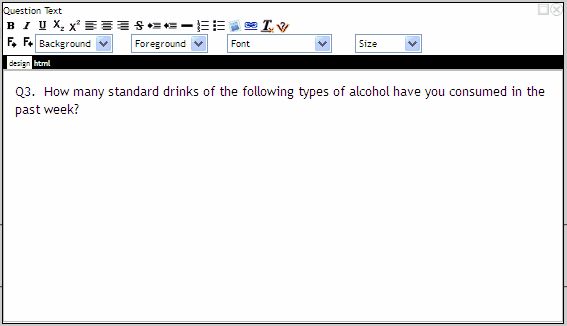
Note the question text appears in the central panel (Question Display) when you close the rich editor box by clicking the
![]() in the top left corner.
in the top left corner.
![]() : Enter the instruction text by clicking on the Instruction icon.A rich text editor box appears where you type your instructions. You have full rich text control over the question formatting.
: Enter the instruction text by clicking on the Instruction icon.A rich text editor box appears where you type your instructions. You have full rich text control over the question formatting.
![]() : In the questionnaire, the following question appears in a different screen (default) or appears under this question (click ticked box to turn off Page Break).
: In the questionnaire, the following question appears in a different screen (default) or appears under this question (click ticked box to turn off Page Break).
![]() Check to make the question mandatory for the respondent to complete.
Check to make the question mandatory for the respondent to complete.
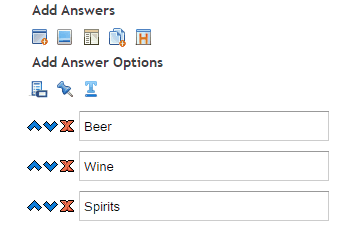
Answer wide options:
![]() Add Answer Text: Click to add another answer option. Note your answers appear in the central panel (Question Display) as you enter them. Answer order can be changed with the up and down arrows, or deleted with the cross which sit beside each answer.
Add Answer Text: Click to add another answer option. Note your answers appear in the central panel (Question Display) as you enter them. Answer order can be changed with the up and down arrows, or deleted with the cross which sit beside each answer.
![]() Add Answer Images: Click on this icon to open the image library and choose the images you wish to include as possible answers.
Add Answer Images: Click on this icon to open the image library and choose the images you wish to include as possible answers.
![]() Add Answer Rich Text: Click on this icon to include a rich text answer. Click on the rich text editor icon to open the rich text editor and include any formatted type of question you like.
Add Answer Rich Text: Click on this icon to include a rich text answer. Click on the rich text editor icon to open the rich text editor and include any formatted type of question you like.
![]() Add Answer Frame: Click on this icon to open a text box that enables the answers to be input all at once, either by typing them in or CUTTING and PASTING from another program such as MS Word. NOTE: Each answer must be on a separate line.
Add Answer Frame: Click on this icon to open a text box that enables the answers to be input all at once, either by typing them in or CUTTING and PASTING from another program such as MS Word. NOTE: Each answer must be on a separate line.
![]() Add Answer Headings: Allows the addition of headings between the answers to enable labelling of the list of answers; example the label Beer might be used followed by a list of beer brands and then the label Wine might be used followed by a list of wine brands. NOTE: If you use Headings you cannot randomize the list of answers.
Add Answer Headings: Allows the addition of headings between the answers to enable labelling of the list of answers; example the label Beer might be used followed by a list of beer brands and then the label Wine might be used followed by a list of wine brands. NOTE: If you use Headings you cannot randomize the list of answers.
![]() Answers Name: When clicked, reveals a box beside each answer, populated with the default answer name (used to name and identify each answer in the output files). Each answer name is editable.
Answers Name: When clicked, reveals a box beside each answer, populated with the default answer name (used to name and identify each answer in the output files). Each answer name is editable.
![]() Fix Position: Lock an answer in position so that it maintains the same positional order despite answer randomization.
Fix Position: Lock an answer in position so that it maintains the same positional order despite answer randomization.
![]() Text Input: Provide text box for user input (e.g. for “Other (Please write in)”) if this option is selected.
Text Input: Provide text box for user input (e.g. for “Other (Please write in)”) if this option is selected.
Question wide parameters:
Other parameters that can be set include:
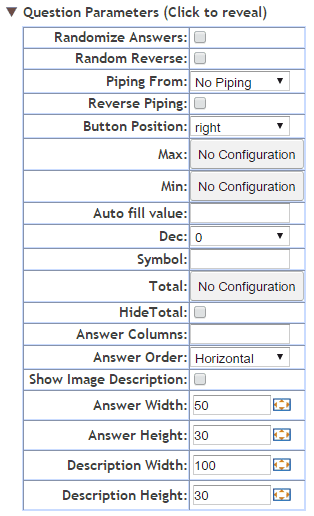
Randomize answers: Check the box to randomize the order of the answers for each respondent. Note that this option is often used with the Fix Position option to exclude options like Other and None from being included in the randomization.
Random Reverse: Check this to cause the order of a answer series to be reversed for 50% of the respondents. This is often used for rating scales were the order of presentation can have an impact on the result.
Piping from: Used to populate the answer fields with the answers selected by a respondent at an earlier question.
Reverse piping: Populates the answer fields with all the answers from a previous question that were NOT selected.
Button Position:
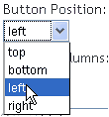
The numeric box can be located to one of four positions relative to the answer label. The new locations appear instantly in the central Answer Display panel.
Max: Determines the maximum score rating for the scale.
Min: Determines the minimum score rating for the scale.
Total: Determines the total that the combined score ratings must sum to.
To set the Max, Min or Total press on the button that currently says 'No Configuration'. This will reveal the following pop up. There are a number of options you can use to set these limits. Pressing the 'Select Question' text reveals the options that you have.
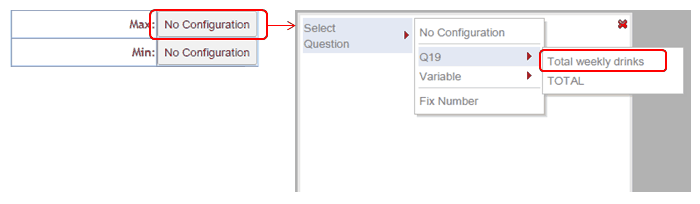
You can choose:
| • | An answer to another previous question provided it is of the apporpriate type; i.e. it is a numeric value. In the example above Q19 asked what the total number of standard drinks they had consumed yesterday. This total would be an appropriate limit for the Max variabe. |
| • | A calculated variable (see the Compute control function), or, |
| • | A fixed number. Selecting this option will reveal a input box where you can type in the figure you wish to use. |
Auto fill value: Typing a number will cause that number to appear in the numeric boxes automatically so the respondent does not need to enter an answer. An example of this would be asking how many children the respondent has that fall into a set of age ranges.
Dec: Determines the number of decimals for the score rating. Type the number in the box
Symbol: Inserts a symbol after the each box such as a dollar symbol when collecteing currency amounts etc.
Hide Total: If checked will cause the total box that sums up the answers as they are entered to be hidden.
Answer Columns: Arranges the answers into the designated number of columns. Useful for long lists of potential answers.
Answer Order: Arranges the list of answers in either a horizontal fashion - across the top first then down to the next row, or, vertical, down the column first then across to a new row.
Show Image Description: Will cause the description of an image to be displayed when image answer types are used. Note that the image description needs to have been created for the image in the image library.
Answer Width:
Answer Height:
Description Width:
Description Height:
These options all allow the user to define the height and width of the answer values whether they are images or text. This can be achieved by either typing the exact number of pixels desired for the option being edited or by clicking on the box image which causes the folling pop up to appear. Once this pop up appears the size of the answer and/or description of an image can be set by dragging the pop u boxes to the desired widths.