|
Creating Quotas |

|

|

|
||
|
Creating Quotas |

|

|

|

|
Creating Quotas
Selecting questions from the drop downs – “One Question” and “Two Question” enables you to design quota grids that meet the needs of many studies. The drop downs will only list all the Single Select Text and Multi Select Text Questions that the survey contains prior to the place that you positioned the “Quota” question type. Selecting a question brings up a simple matrix , listing the question options, and allowing entry of the quota number for each option. The Sample Size (sum of quotas for all cell options) is automatically calculated and shown in the sample size text box.
The example below shows a simple one dimensional quota based on gender. Having selected the quota question, the question answers are revealed and the total number of surveys required for each group can be entered. In this example the surveyor wants 10 males and 60 females to complete the survey and so the system will continue to accept respondents untill this quota has been met.
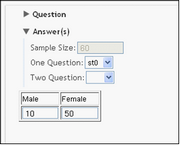
If a multi select Text Question is used for the quota control, a respondent qualifies if one of their selections is within quota. SMP dynamically reallocates respondent multi selections to efficiently fill quotas.
Selecting both the one and the two Question drop downs, lists all the Single Select Text and Multi Select Text Questions. Ensure you select only those which occur prior to the Quota Question. Selecting two questions brings up a simple crosstab matrix , listing the question options for both questions, and allowing entry of the quota number for each cell option. The Sample Size (sum of quotas for all cells options) is automatically calculated.
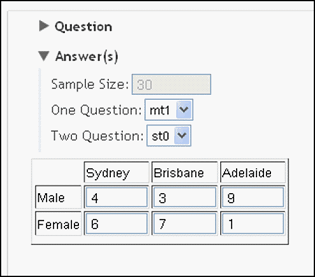
If a multiselect Text Question is used for the quota control, a respondent qualifies if one of their selections is within quota. SMP dynamically reallocates respondent multiselections to efficiently fill quotas.