|
Question Types |

|

|

|
||
|
Question Types |

|

|

|

|
Question Types
There are many question types in SMP. All the common types such as single and multi select, text answer, ranking and grids are present as well as a number of special question types, many of which can be used in place of the more traditional questions for achieving better data. Questions like the Visual Scale Board, Card Sort and Sliders can often be used in place of grids and specialist question types like Tachistoscope for testing packaging concepts and logo development.
When creating questions in your surveys there are some general concepts and steps that need to be remembered that will help you build your questions.
Step 1 - create your new questions by clicking on the green plus button ![]() that appears at the top of the left hand column.
that appears at the top of the left hand column.
Step 2 - select the question type you wish to create by clicking on the question type label in the question pop up screen shown below.
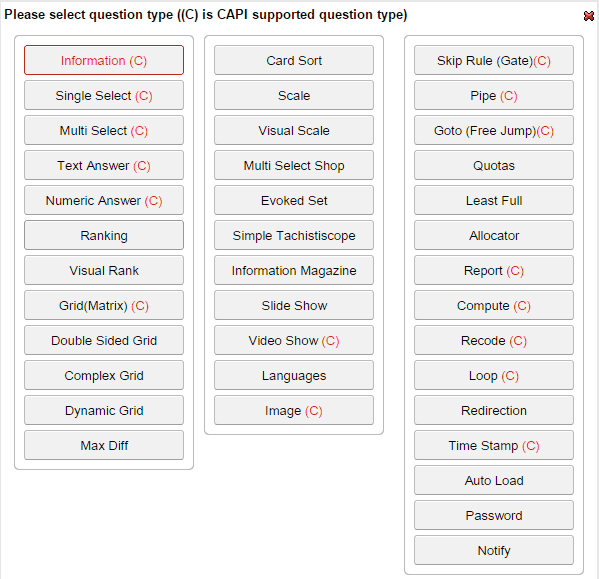
Step 3 - build and design the question by completing the parameters of the question in the right hand pane of the question editor. These parameters include:

Give the question a name. This will also be the name of the variable in the data set.
![]()
Analysis systems like SPSS will use the Question Label to describe your variable in analysis.
![]()
Click the rich text editor icon to reveal a pop up box for inputting your question text.
![]()
If you wish to include an instruction text for the question such as something like "Click only one answer" then enter it here. Note that this instruction can also be entered in the question text. The instruction text you enter will be formatted according to the theme that you have chosen or that theme can be overridden by formatting controls that you set in the rich text editor itself.
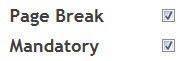
Page Break - decide if you would like to insert a page break here of include the next question on the same page. The default is to insert a page break - that is to prompt a new screen for the next question.
Mandatory - click on this if you wish to force the respondent to answer this question.
Step 4 - enter the answers to your question which is done by selecting one of the four answer option icons shown below.

see the next chapter for a detailed explanation of this step.
Step 5 - amend the design elements of your question to get the result you desire. These elements are divided into two broad groups and the parameters are organised to reflect this difference.
To alter question wide parameters, that is parameters that will have an impact on the entire look of the question - such as the number of columns to use when presenting the answers click on the arrow to reveal this parameter group and make your changes.
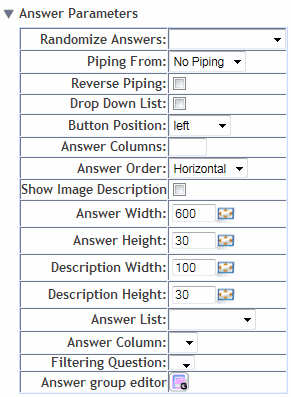
Note: These parameters vary depending on the question type.
Next alter the options that effect each answer seperately. These parameters are arranged as a group of icons shown below and cause a selector of some kind to appear next to each answer for you to check or leave blank.
![]()
Note: These parameters vary depending on the question type.