|
Download your data. |

|

|

|
||
|
Download your data. |

|

|

|

|
Download your data.
To get your data once the survey is complete, or indeed at any time during the collection period, press on the Extract data option.
![]()
A screen like the following will appear. Choose the language option if you have multiple languages set up in your survey and weather or not to include a file containing the images that have been taken during an face to face CAPI survey or uploaded/
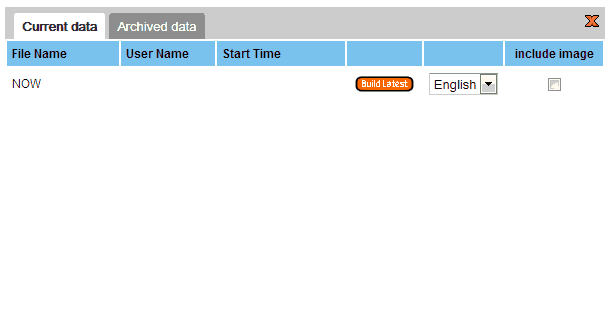
Select 'Build Latest'. The following screen will appear.
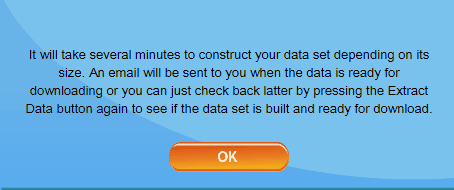
Select OK. An email will be sent to you when the data ready is ready to be collected.
Note: You will be able to get the data by following the link that is sent ti you. Alternatively just return to the 'Extract Data' pop up by clicking on the 'Extract Data' icon after a few seconds or minutes. The time it takes will be deterined by the size of your data set. The following screen will pop up again but will contain the latest data set build. - See below.
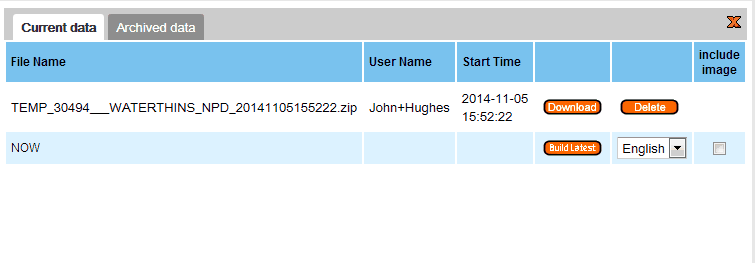
Click on the 'Download' button. The following will appear
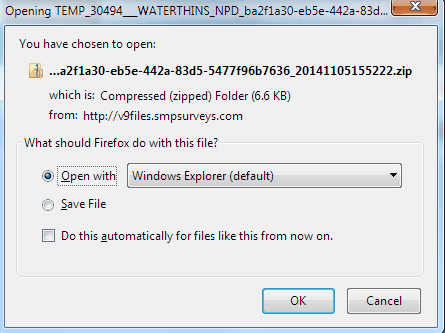
If you choose 'Save File' you will need to select a directory to put your data set into or accept the default location. This will depend on the Browser options that you have set up for downloads.
If you choose 'Open with' file explorer will open and display the contents of the data set which is a zip file.
There are four files in the dataset.
These four files are your data in various formats:
filename_label.csv (your data file with the full label answer included, the filename_value.csv, your data set with the answer text labels as the answers - open with Excel,
filename_value.csv (your data file with the full label answer included, the ~_value.csv, your data set with the answer values as the answers - open with Excel,
filename_SPSS.txt – a file that contains the SPSS syntax for describing your data to SPSS.
filename.sav - an SPSS data file with all your data formatted for SPSS processing,