|
Creating a CAPI survey |

|

|

|
||
|
Creating a CAPI survey |

|

|

|

|
Creating a CAPI survey
Creating a survey for the SMP CAPI app is exactly the same as creating a survey for the web, however there are a limited number of question types available for the CAPI app (mainly because not all question types are useful as a face to face survey). The question types that are available for use with CAPI are indicated by a capital red C next to them in the question type pop selector shown below.
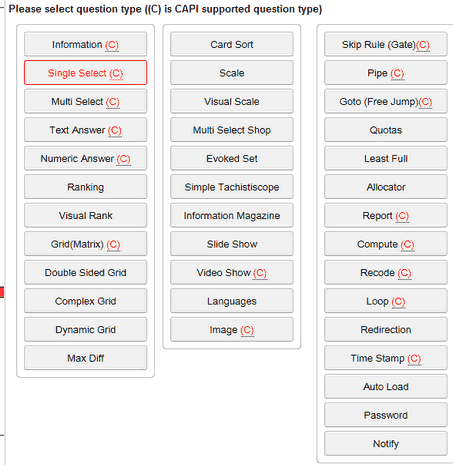
The question types that can be used include:
Single Select
Multi Select
Grid
Score,
Text,
Information,
Information media - including video and audio,
Image (Take a photo).
Also the following logical functions are available:
Report,
Pipe,
Gate,
Compute,
Recode,
Freejump.
Time Stamp,
Loop, and,
Group.
This set of question types and logical functions enables you to build virtually any face to face survey using automatic rotations and randomisation of the code frames, piping answers through to other sections of the survey, skipping sections depending on answers in other sections and screening out respondents who do not qualify.
Create your survey as described above for a normal online survey.
It is important thing is to make sure you choose a theme that is suitable for tablet interviewing. There are a number of themes available, called Tablet1 and Tablet2. Pick the theme you wish to used or create your own using the theme editor.
The quickest and easiest way to create your own theme is to edit an existing theme and give it a unique name that you can use over and over.
Launching a survey
To launch your survey you need to progress through one more stage - the test stage. Once you are satisfied that your survey works as expected you then progress to the 'Deploy' stage.
To set your survey to test mode click on the "Test mode" icon on the home screen which will appear as you hover over the survey line. (Circled below). This will change the status of your survey to Test Mode and change the icon at the beginning of the row.
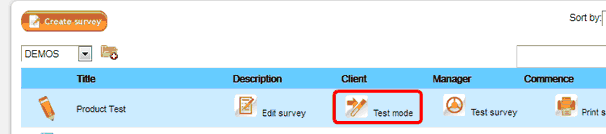
Once in test mode you are then able to select the “Deploy survey” button to put your survey in deploy mode. It is now ready for you to send out your invites with the URL to collect your data.
![]()
Your survey is now in 'Deploy' mode as shown below with a new set of icons.
![]()
To get the code you need to send from your CAPI device to download the survey click on the drop down arrow at the end of the row of options for your deployed survey. The following list of options will appear;
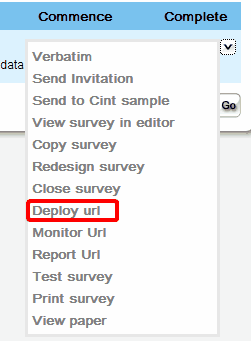
Click on the 'Deploy URL' and the following pop up appears.
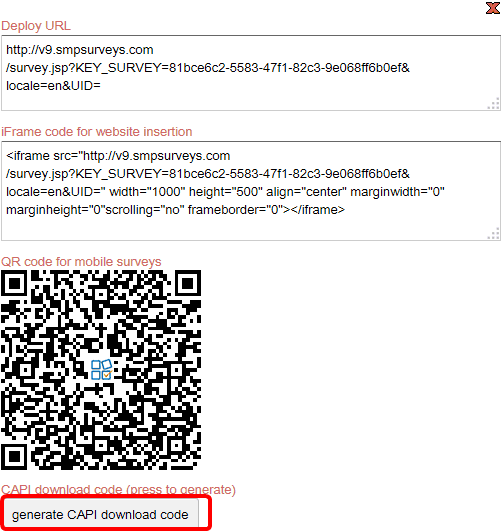
There are four deploy modes. The one you need for a CAPI survey is the 'Download Code'. To see this click on the 'generate CAPI download code'.
This will produce a download code like below.

This will be used by the CAPI enabled tablet to download the survey onto the tablet.