|
AutoLoad |

|

|

|
||
|
AutoLoad |

|

|

|

|
AutoLoad
The AutoLoad feature enables you to create a question type that links your respondent to the panel that they were drawn from and automatically load data into the survey they are doing for use in that survey.
It works by linking the UID field sent with the survey invitation to the Panel from which the respondent was selected and allowing the scripter to invisibly upload any matched field from the panel into the survey.
This data is then returned with the extracted data set as fields for latter use.
Note that he respondent ID must be unique. The survey system will retrieve the target information from the panel list by matching the UID sent with the survey invitation, to the ID that has been set up as the binding field and test it against the respondents entry.
In the following example the scritor wishes to upload the respondents name and email address so that the name can be used in the survey and the email address will accompany the final dataset.
Here is how it is done,
First:
Load up a panel of respondents using the “Panel” system from the main menu. In this example a unique code was generated for every member of the panel (ID) and the panelists name and email address included.
Next:
Open a survey or create a new survey and go to the survey editor.
Open up the “System Detail” pop up by clicking on the system detail icon along the top of the survey editor screen. The following pop up appears.
At the bottom of the pop up are two fields that you need to populate. From the drop down next to "Panel:" choose the panel you are planning to use to send your survey invitations from, and then select the field that will be used to match the respondent to their panel data - in this case "ID".
Note: This is the binding field that connects the respondent to their panel information via the unique identifier. You must use this field as the UID in the invitations you send. To see how this is achieved go to the "Sending survey invitations with a UID".
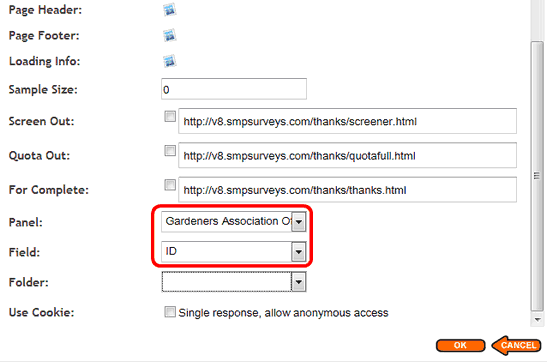
In the above example the “Panel:” selected was a list called 'Gardeners Association" and the “Field:” that will be used to link the survey to the panel is the unique filed called 'ID'.
Next:
Create a new question and select the “AutoLoad": type from the pop up
Give the control a name - here we have called it ALoad.
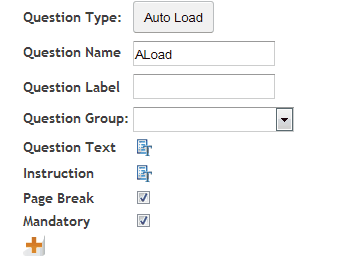
Next press the orange plus icon circled above. Each time you press this icon you will get the opportunity to add a matching field from the linked panel.
In the case below two fields have been uploaded to the survey as the respondent is taking it - their email address and their name. These fields will be included in the final data set.
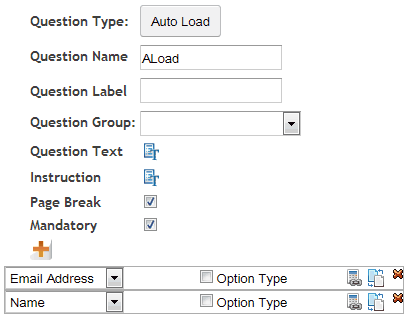
Next:
Lets use the uploaded 'Name' field to personalise the survey.
Create an 'Information' question type and in the question text embed the name field like below.
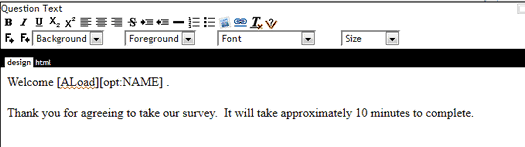
The survey will now display the name when the respondnet opens the survey like below.

Note: Because this method relies on binding with the Panel via an invitation sent using a binding UID it can only be tested by deploying the survey and sending a test invitation from a test panel to yourself.