|
Adding records |

|

|

|
||
|
Adding records |

|

|

|

|
Adding records
There are several ways of uploading data to your panel.
1. You can enter them one at a time by using the "Add People" button, or,
2. You can add them in a bulk fashion by uploading the members of your panel from a csv (comma separated file) file.
Option 1: Adding a member one at a time.
To add a member to one of your panels click on the "Panel" icon on the main menu then hover over the 'Editor" option on the panel you wish to edit.
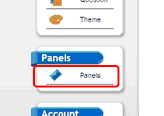
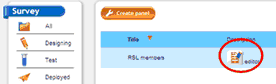
The editor will open with the current members of that panel listed as in the screen below.
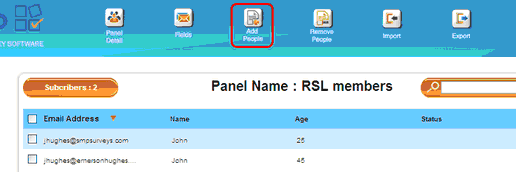
To add a new member click on the "Add People" icon seen circled above. The following screen will appear.
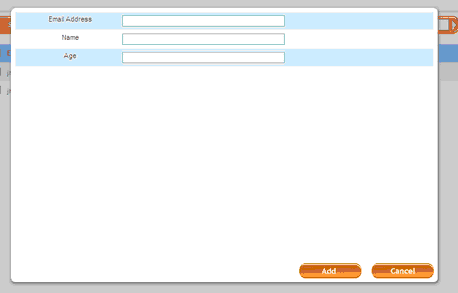
Fill in the details relevant to this panel and press the "Add" button.
The new member will be included.
Option 2: Bulk upload from csv file
This is by far the easiest method of updating or populating a panel. By taking a list of members, possibly stored in excel, and saving that file out in "csv" format, the entire panel can be quickly and effortlessly uploaded in one batch.
Step 1: Create your csv file.
To do this take the lists of contacts that you have and output them from the program they are stored in in a csv format. Most programs will allow you to do this. If this is not possible import your records into Excel and then save this file as a csv. You are then ready to upload to SMP.
Step 2: Create your panel in SMP
Follow the steps outlined in "Creating a panel" to begin a new panel.
Step 3: Bulk upload.
Note: There must be no empty fields in your csv data set for any of the fields
a) Select "Import" from the hover menus.

b) This will result in the following pop up.
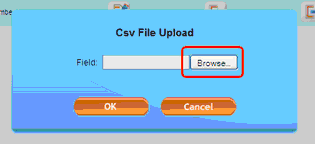
c) Click on the "Browse" button and select the csv file that contains the contacts you wish to upload.
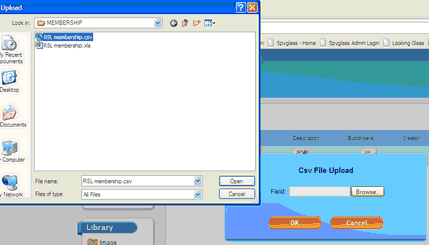
d) Press OK
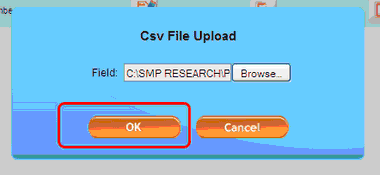
e) The following pop up will appear listing the fields in the file and allowing the user to map the fields in the csv file to the fields in the Panel.
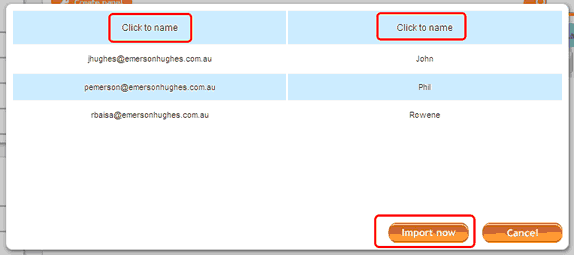
To map the csv file fields to the fields in the panel click on each of the "Click to name" captions circled above.
When you click on each caption a drop down will appear containing the fields in the panel available for use by that field.
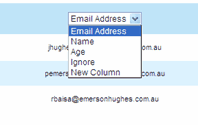
Select the appropriate field. This will rename the caption to the field you have chosen. Once you have completed this for each field press the "Import Now" button circled above.
All the records will then be uploaded. Only records that already have a matching email address will not be uploaded. The following screen will indicate those records. Select the version of that record that you wish to upload and press the save button.
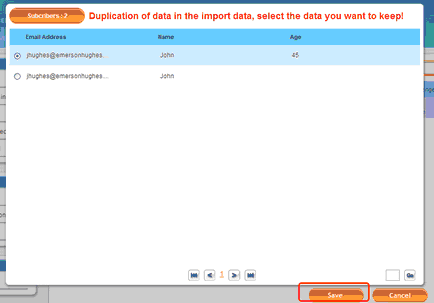
This will complete the task and load the members into your panel.