|
Report |

|

|

|
||
|
Report |

|

|

|

|
Report
The "Report" control allows the scripter to create a report that outlines the number of complete surveys that have been completed that match the criteria set.
It is like "Quota" except that the "Report" function does not limit in any way the surveys that are collected - it merely reports what has been received.
It is available to both the CAPI and online environments.
When used with a CAPI survey it creates a report at the summary page of that survey on the device in use. It summarises only the surveys completed by that device. The example below shows a by sex and age summarising the surveys completed by that interviewer on that device.
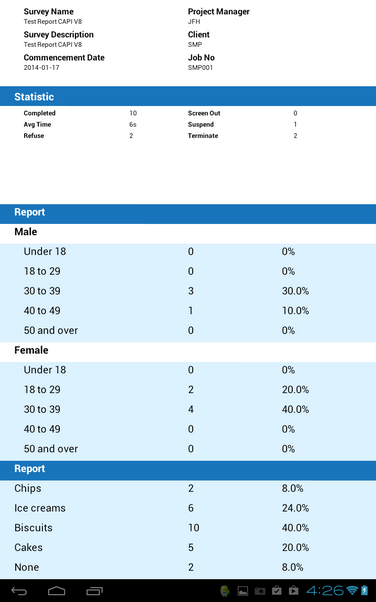
When used with an online survey the report is shown in the Monitor screen after the summary of any quotas that have been set.
The online monitor of a CAPI survey will also summarise all the surveys completed on any CAPI device that have been uploaded.
It is also possible to have more than one report for any survey allowing the scripter to create multiple reports.
Creating a Report
A report is created using the survey editor.
To use the report function create a new question in the usual fashion and choose "Report" from the pop up list of question types and controls. (Circled below)
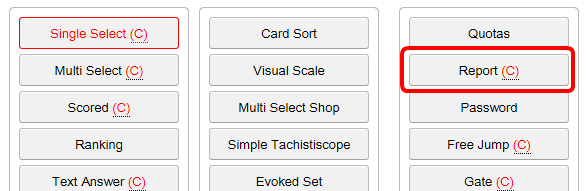
Then it is simply a matter of naming the report and selecting the questions you want to report on in the parameters pane of the survey editor.
The example below creates a report called 'Report1' and summarizes the data collected by two questions, sex and age. You do not have to select two questions to report on but by being able to select two questions you can create a crosstabed report summarizing the two variables.
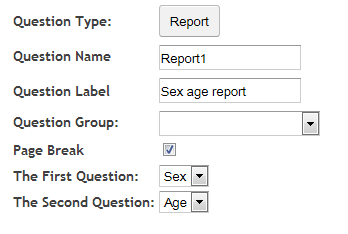
In you wish you can create as many reports in the one survey as you like. This way you can track many variables on the CAPI devices you are using and in the online monitor page.