|
Recode |

|

|

|
||
|
Recode |

|

|

|

|
Recode
Recode can be used to create new variables (sometimes called hidden questions) from previous questions in your survey. You can create simple recodes from just one variable or complex new variables that combine a number of previous questions. For example you may wish to create a complex variable for use with a quota question type like in the example below,
Recoded Hidden Questions
Example 1. Creating a new question for use in a quota question type.
The quota question type allows the user to create a quota based on two variables - for instance a grid of quota values based on sex and age - for controlling how many respondents in each of the sex and age answer groups are collected. However if you wish to create a more complex quota, one based on sex, age and whether or not they have ever owned a Ford motor car before then you would first need to use the compute function to build a question that contained every instance of sex, age and Ford ownership and then use that new computed question in the quota question. Here is how that would work.
First set up the three questions that determine what sex, age and Ford ownership as below. (to make things simple for this example we will have just two age groups, over or under 50).
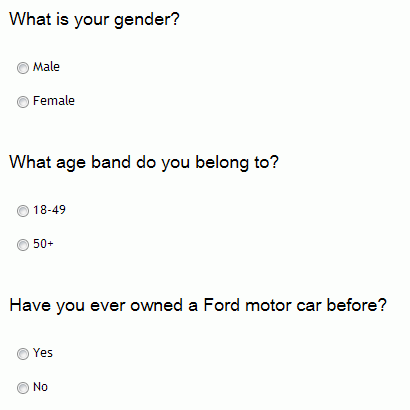
Now we want to create a new question that combines all three answers into one question and set a quota of 20 in each group. The new question we will call DemoFord and the answers will be every combination of the above three questions:
1 Male, 18-48, Yes
2 Male, 18-49, No
3 Male, 50+, Yes
4 Male, 50+, No
5 Female, 18-48, Yes
6 Female, 18-49, No
7 Female, 50+, Yes
8 Female, 50+, No
Step 1 - Create a new question and select "Recode" from the question type pop up.
Step 2 - Name the question DemoFord
Step 3 - Click on the "Create Answer" icon (circled below) to begin the process of creating the answers shown above.
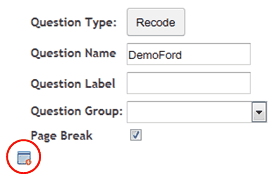
When this icon is clicked the question builder box will appear. To begin building each answer click on the condition builder button "Select Question" (circled below).
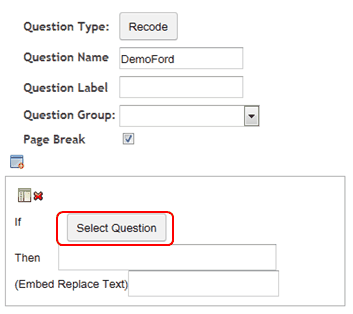
The following pop up will appear.
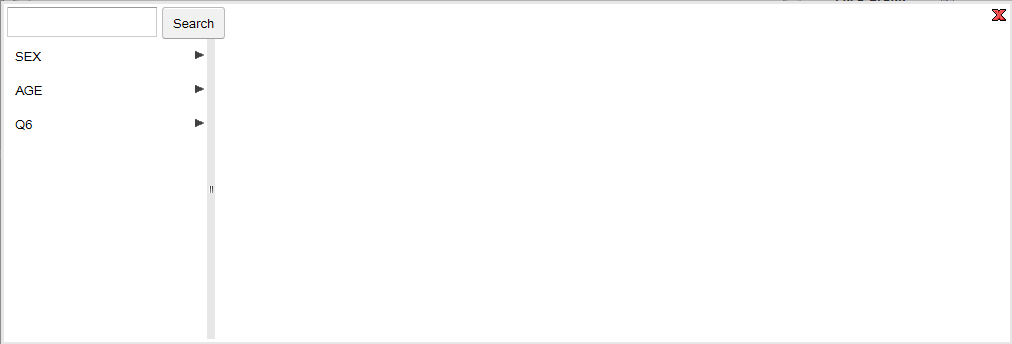
To create the first answer (Male, 18-49, Yes) first select males by clicking on SEX, then answer text, then Male, then True.
The pop up will look like this -
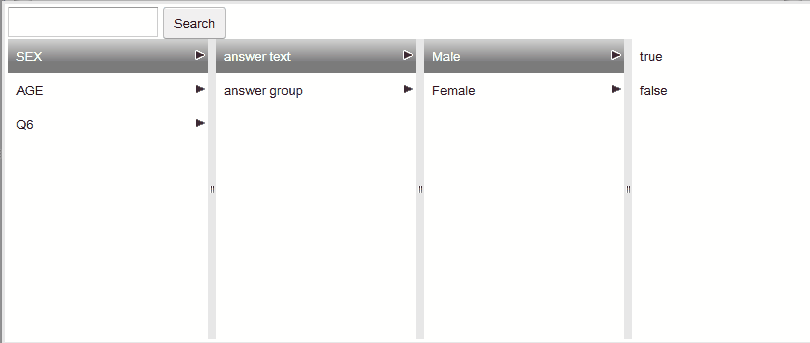
and will result in the following in the parameters pane:
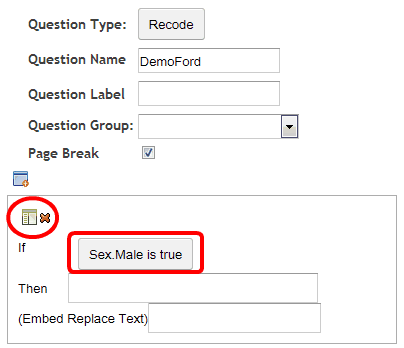
Notice the condition is now contained in the button (boxed above).
Now add the next element to the condition by pressing the "add condition" icon (circled above) and changing the condition from "or" to "and" in the drop down (circled below).
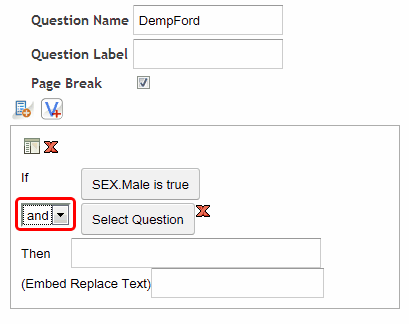
Click on the "Select Question" button again and add the next element of the condition - aged 18-49.
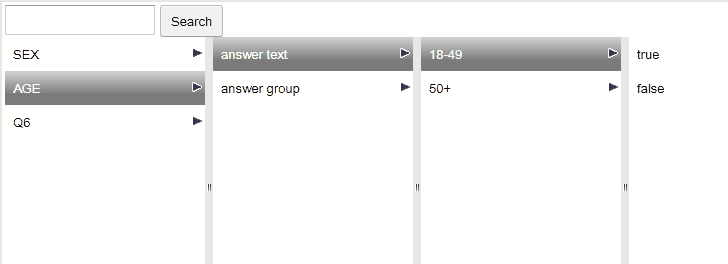
Now repeat the process again - adding a new condition, change the or to an and and add the Ford (Q6) ownership = yes condition.
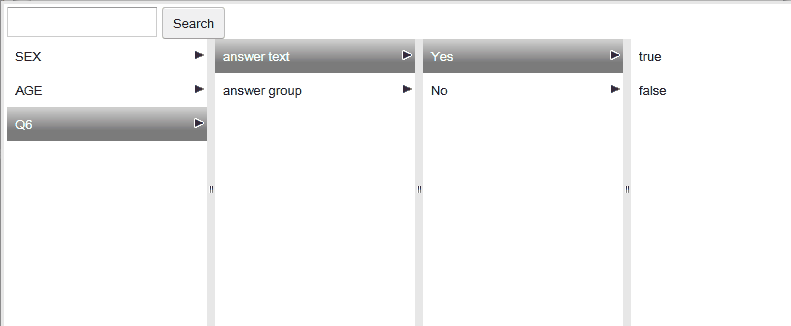
The parameters pane should now look like this.
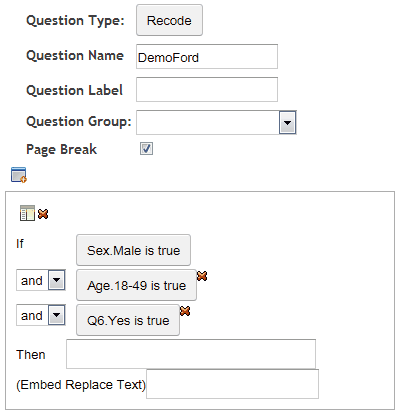
Now add the value to assign this condition, in this case 1, and the embed text (used if we want to use the answer as an embed at a latter stage in the survey) Male 18=49 Yes.
Note that you could also use the text (Male 18=49 Yes) as the value rather than a value such as 1 - then you would not need to use an Embed Replace Text.
The final answer will look like this:

Now add the next answer in the same way - press the "Create Answer" icon (circled below) and repeat the process - this time for Male, 50+, Yes. The result will be the following:
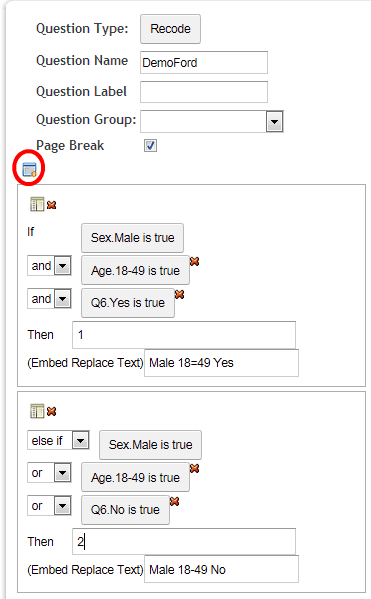
Continue the process for all 8 answers.
Note: This is a little tedious but powerful
You will end up with eight answer boxes like the ones above describing each condition or value for the new hidden question.
The final step in this example is to use the new question "DemoFord" in the quota question as shown below.
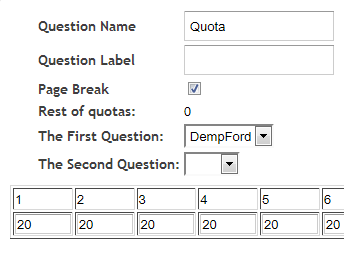
Apart from "Quota" you can also use this new question in Gates.