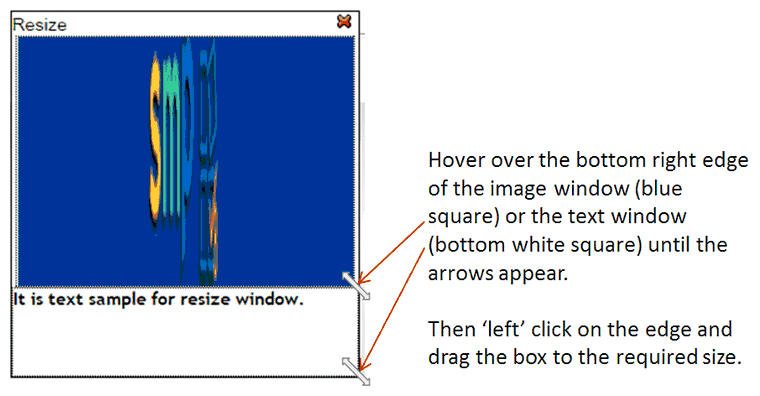|
Grid |

|

|

|
||
|
Grid |

|

|

|

|
Grid
Example of a Grid question type using images as the row prompts.
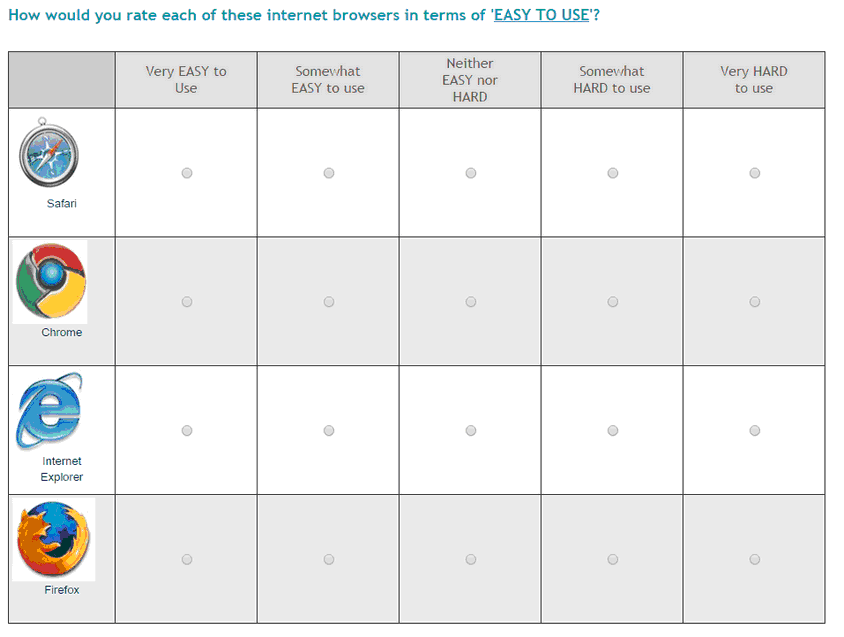
Question Elements:
Entering the Question parameters for a Grid:
![]() : Enter the question text by clicking on the Question Text icon. A rich text editor box appears where you type your question. You have full rich text control over the question formatting.
: Enter the question text by clicking on the Question Text icon. A rich text editor box appears where you type your question. You have full rich text control over the question formatting.
Note the question text appears in the central panel (Question Display) when you close the rich text editor box by clicking the ![]() in the top left corner.
in the top left corner.
![]() : Enter the instruction text by clicking on the Instruction text icon. A rich text editor box appears where you type your instructions. You have full rich text control over the question formatting.
: Enter the instruction text by clicking on the Instruction text icon. A rich text editor box appears where you type your instructions. You have full rich text control over the question formatting.
Note the Instruction text appears in the central panel (Question Display) when you close the rich editor box by clicking the ![]() in the top left corner.
in the top left corner.
NOTE: Instruction text is optional. You can also include instructions as a part of the Question Text.
![]() : Causes the following question to appear on a new screen (default) Un-click this box to turn off Page Break and cause the questions to appear on the same screen or page, one under each other.
: Causes the following question to appear on a new screen (default) Un-click this box to turn off Page Break and cause the questions to appear on the same screen or page, one under each other.
![]() : If this box is checked then the question must be answered by the respondent to continue with the survey. Note the default setting is ‘True’.
: If this box is checked then the question must be answered by the respondent to continue with the survey. Note the default setting is ‘True’.
Column Headings
Adding and formatting the COLUMNS for your grid - Column Headings:
To add columns to your grid click on one of the four icons below. Each of these icons represents a different type of column headings that can be added.
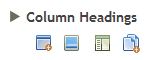
![]() Add Text Answer: The first icon allows you to enter an un-formatted text column heading. You can cut and paste the text into these column heading boxes from MS Word without worrying about the Word formatting coming across. The default theme formatting will be applied which is suitable in most cases.
Add Text Answer: The first icon allows you to enter an un-formatted text column heading. You can cut and paste the text into these column heading boxes from MS Word without worrying about the Word formatting coming across. The default theme formatting will be applied which is suitable in most cases.
![]() Add Answer Images: The second option opens the image library. Select the images you wish to use in the grid by clicking on and selecting the appropriate images. Note that you can upload new images to your library from this option also.
Add Answer Images: The second option opens the image library. Select the images you wish to use in the grid by clicking on and selecting the appropriate images. Note that you can upload new images to your library from this option also.
![]() Add Rich Text Answer: The third option allows you to create a rich text column heading. Clicking on this icon creates a placeholder - you then click on this placeholder to open the rich text editor and type in and format your column heading.
Add Rich Text Answer: The third option allows you to create a rich text column heading. Clicking on this icon creates a placeholder - you then click on this placeholder to open the rich text editor and type in and format your column heading.
![]() Add Answer Frame: Clicking this icon will open a pop up text box that will enable you to cut and paste all your column headings from another document in one go. Each column heading must be on a separate line. Any document formatting from the original document will be deleted.
Add Answer Frame: Clicking this icon will open a pop up text box that will enable you to cut and paste all your column headings from another document in one go. Each column heading must be on a separate line. Any document formatting from the original document will be deleted.
The image below shows the text that were used to create the above example. Each time the first add answer option icon was clicked on a place holder like those below was created and the user clicked in the text box to type in or paste the answer.
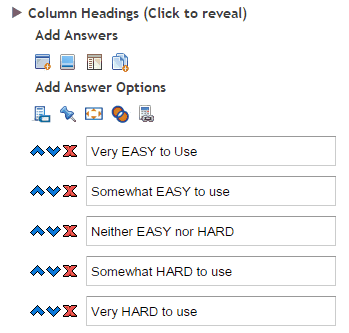
Column 'Add Answer Options'
The other options shown above that you can use on an answer wide basis here include:
![]() Answer name: Click to input the names you wish to give each question which will also appear in the data extract when you download the data.
Answer name: Click to input the names you wish to give each question which will also appear in the data extract when you download the data.
![]() Fix position: Click on this option to select the columns that you wish to lock in position when using the randomize option. For example you may wish to lock an answer such as Not Applicable as the last column.
Fix position: Click on this option to select the columns that you wish to lock in position when using the randomize option. For example you may wish to lock an answer such as Not Applicable as the last column.
![]() Set Size option: use this option to control the width of each column. You can make some wider than others or leave the default grid wide setting so that all are equal widths.
Set Size option: use this option to control the width of each column. You can make some wider than others or leave the default grid wide setting so that all are equal widths.
![]() Exclusive option: use this option when using the multi-select select option to cause all other selection to be null - This is most commonly used when one of the column answers is - None of these. Clicking it will wipe the other answers in the row if selected. To set - click on the icon and select the columns you wish this to apply to.
Exclusive option: use this option when using the multi-select select option to cause all other selection to be null - This is most commonly used when one of the column answers is - None of these. Clicking it will wipe the other answers in the row if selected. To set - click on the icon and select the columns you wish this to apply to.
![]() Answer Value: Click on this option to reveal a text box next to each answer where you can type in the value you want returned in the data set it this option is chosen. The default answers are the numeric order of the answers in the right hand pane - so above the answer 'Very EASY to use' would be assigned the value 1 and this would increment for each answer to the value 5 for 'Very HARD to use'.
Answer Value: Click on this option to reveal a text box next to each answer where you can type in the value you want returned in the data set it this option is chosen. The default answers are the numeric order of the answers in the right hand pane - so above the answer 'Very EASY to use' would be assigned the value 1 and this would increment for each answer to the value 5 for 'Very HARD to use'.
Further Column Heading parameters include - (click on the arrow to reveal).
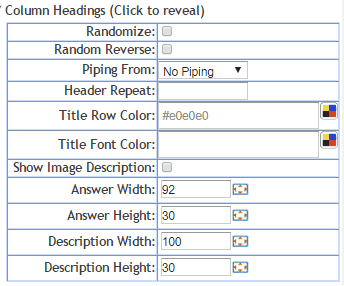
Randomize: Check this box to randomise the order of the columns for each respondent.
Random Reverse: This option reverses the order in which the answers are presented from "first to last" to - "last to first" at random for different respondents.
For example one respondent will be shown the answers to a scale in this order -
Agree - Somewhat agree - Neither agree nor disagree - Somewhat disagree - Disagree : and another respondent will be shown the same scale but in the reverse order:
Disagree - Somewhat disagree - Neither agree nor disagree - Somewhat agree - Agree
Piping from: Used to populate the answer fields with the answers selected by a respondent at an earlier question.
Reverse piping: populates the answer fields with all the answers from a previous question that were NOT selected.
To use simply select from the drop-down the previous question that contains the answers you wish piped.
NOTE: To construct a more sophisticated piping regime based on several previous questions use a Pipe question type.
Header Repeat: Type in a number to cause the columns headings to be repeated every n number of rows. So to force the rating scale in the example above to appear in the grid on every 5th row enter the number 5. This is useful in very long grids where the column headings are likely to run off the top of the screen.
Title Row Color: Click on the color palette icon ![]() to cause the color palette pop up to appear. Then use this to select the color you wish the background color of the column heading to be.
to cause the color palette pop up to appear. Then use this to select the color you wish the background color of the column heading to be.
Title Font Color: Click on the color palette icon ![]() to cause the color palette pop up to appear. Then use this to select the color you wish the font of the column heading to be.
to cause the color palette pop up to appear. Then use this to select the color you wish the font of the column heading to be.
The color pop up looks like this:
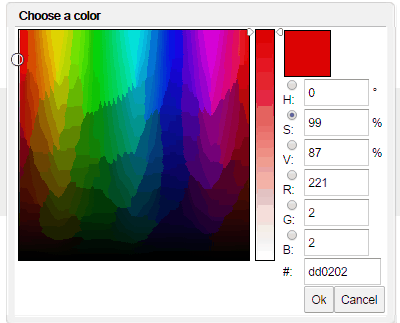
Show Image Description: Will cause the description of an image to be displayed when image answer types are used. Note that the image description needs to have been created for the image in the image library.
Answer Width:
Answer Height:
Description Width:
Description Height:
These options all allow the user to define the height and width of the answer values whether they are images or text. This can be achieved by either typing the exact number of pixels desired for the option being edited or by clicking on the box image which causes the folling pop up to appear. Oce this pop up appears the size of the answer and/or description of an image can be set by dragging the pop u boxes to the desired widths.
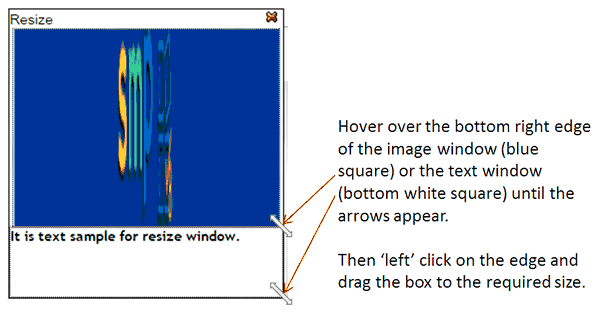
Adding Row Items (The grid stimuli)
To add the rows to your grid click on one of the four types of row headings that can be added.
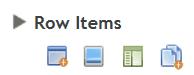
These options are the same as for column headings.
![]() The first icon allows you to enter an un-formatted text column heading. You can cut and paste the text into these column heading boxes from MS Word without worrying about the Word formatting coming across. The default theme formatting will be applied which is suitable in most cases.
The first icon allows you to enter an un-formatted text column heading. You can cut and paste the text into these column heading boxes from MS Word without worrying about the Word formatting coming across. The default theme formatting will be applied which is suitable in most cases.
![]() The second option opens the image library. Select the images you wish to use in the grid by clicking on and selecting the appropriate images. Note that you can upload new images to your library from this option also.
The second option opens the image library. Select the images you wish to use in the grid by clicking on and selecting the appropriate images. Note that you can upload new images to your library from this option also.
![]() The third option allows you to create a rich text column heading. Clicking on this icon creates a placeholder - you then click on this placeholder to open the rich text editor and type in and format your column heading.
The third option allows you to create a rich text column heading. Clicking on this icon creates a placeholder - you then click on this placeholder to open the rich text editor and type in and format your column heading.
![]() Clicking this icon will open a pop up text box that will enable you to cut and paste all your column headings from another document in one go. Each column heading must be on a separate line. Any document formatting from the original document will be deleted.
Clicking this icon will open a pop up text box that will enable you to cut and paste all your column headings from another document in one go. Each column heading must be on a separate line. Any document formatting from the original document will be deleted.
The above example looked like this once completed.
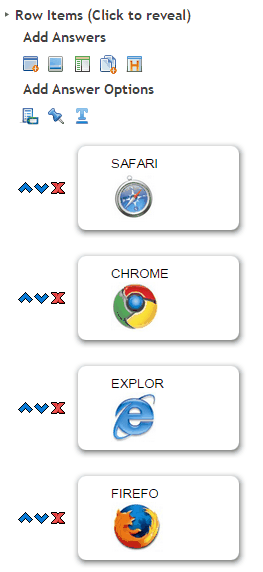
Note that the rows that were added to this question were images. This was achieved by clicking on the "Add Image Row" option which takes you to the image library. The system will add a row for every image you selected in the image library - which is were you are taken when you click this option. For more on adding images from the image library read this chapter - Selecting Images.
The other options in that you can use here include:
![]() Answer names: Click to input the names you wish to give each question which will also appear in the data extract when you download the data.
Answer names: Click to input the names you wish to give each question which will also appear in the data extract when you download the data.
![]() Fix position: Click on this option to select the columns that you wish to lock in position when using the randomize option. For example you may wish to lock an answer such as Not Applicable as the last column.
Fix position: Click on this option to select the columns that you wish to lock in position when using the randomize option. For example you may wish to lock an answer such as Not Applicable as the last column.
![]() Text Input: Allows the respondent to input a text answer for this particular row. This can be useful if you want to know about other items not included - Other (Write In).
Text Input: Allows the respondent to input a text answer for this particular row. This can be useful if you want to know about other items not included - Other (Write In).
Further Row parameters include - (click on the arrow to reveal).
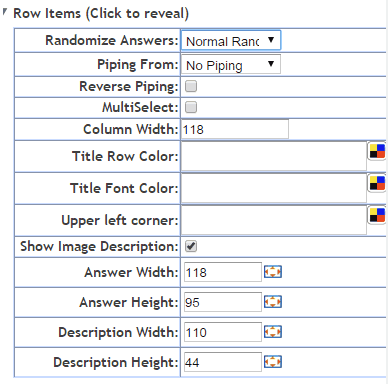
Randomize answers: There are four randomize answer options for the user to select from the drop down
Edit Sequence: This option does not randomize but presents the answers in the order they are entered in the right pane.
Normal Random: Check the box to randomize the order of the answers for each respondent. Note that this option is often used with the Fix Position option to exclude options like Other and None from being included in the randomization.
Random Reverse: This option reverses the order in which the answers are presented from "first to last" to - "last to first" at random for different respondents.
For example one respondent will be shown the answers to a scale in this order -
Agree - Somewhat agree - Neither agree nor disagree - Somewhat disagree - Disagree : and another respondent will be shown the same scale but in the reverse order:
Disagree - Somewhat disagree - Neither agree nor disagree - Somewhat agree - Agree
Random Rotate: The order of the answers will rotate in order for each respondent such that the first answer will move to the end for the next respondent and then that new first answer will be moved to the end of the list for the next respondent and so on. In this way the order is preserved but presented in a different way.
Piping from: Used to populate the answer fields with the answers selected by a respondent at an earlier question.
Reverse piping: populates the answer fields with all the answers from a previous question that were NOT selected.
To use simply select from the drop-down the previous question that contains the answers you wish piped.
NOTE: To construct a more sophisticated piping regime based on several previous questions use a Pipe question type.
Multi Select: Check this box to allow multiple answers to be accepted in each row. This effectively turns the rows into multi select questions.
Column Width: Set the column width for the for first column in the grid which contains the question stimuli.
Title Row Color: Click on the color palette icon ![]() to cause the color palette pop up to appear. Then use this to select the color you wish the background color of the column heading to be.
to cause the color palette pop up to appear. Then use this to select the color you wish the background color of the column heading to be.
Title Font Color: Click on the color palette icon ![]() to cause the color palette pop up to appear. Then use this to select the color you wish the font of the column heading to be.
to cause the color palette pop up to appear. Then use this to select the color you wish the font of the column heading to be.
Upper Left Corner: Click on the color palette icon ![]() to cause the color palette pop up to appear. Then use this to select the color you wish the upper left corner of the grid to be. Often this is set to the same as the column heading color.
to cause the color palette pop up to appear. Then use this to select the color you wish the upper left corner of the grid to be. Often this is set to the same as the column heading color.
The color pop up looks like this:
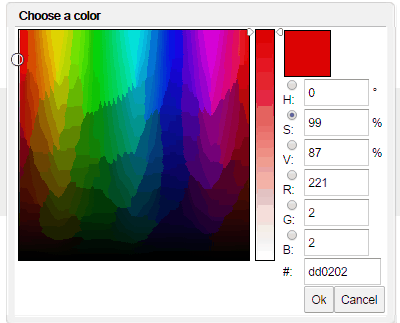
Show Image Description: Will cause the description of an image to be displayed when image answer types are used. Note that the image description needs to have been created for the image in the image library.
Resizing Images:
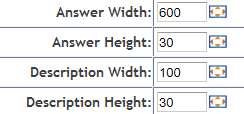
These options all allow the user to define the height and width of the answer values whether they are images or text. This can be achieved by either typing the exact number of pixels desired for the option being edited or by clicking on the re-size tool icon ![]() causes the following pop up to appear. Once this pop up appears the size of the answer and/or description of an image can be set by dragging the pop u boxes to the desired widths.
causes the following pop up to appear. Once this pop up appears the size of the answer and/or description of an image can be set by dragging the pop u boxes to the desired widths.
Hover over the bottom right hand edge of each box and drag to the desired size..