|
The Lists Library |

|

|

|
||
|
The Lists Library |

|

|

|

|
The Lists Library
The Lists Library feature is used to achieve two things in your surveys. You can use this feature to:
1. Store lists of answers (answer code frames) such as brand lists or suburb lists for repeated use in the same or different surveys, and,
2. Create smart lists were the answers for a future question will depend on the answer given in a previous question. An example of this would be to select a city from a list in one question and then be shown a list of suburbs that only belong to that city to select from in a future question.
To upload a data table from a list that you have it will need to be stored in a csv table. This is best achieved by using Excel to create.
Lets look at an example to see how this works. Our example will be created from a list of suburbs that are related to two possible cities - the respondent would first choose the city that they live in and then would be asked to choose from a list of suburbs that the researcher is interested in learning about. If the respondent does not live in one of the target suburbs then the survey is terminated.
Here is our table of cities and the suburbs related to those cities that we are interested in. Note that there needs to be an entry in the city column for every suburb that we wish to appear in our answer list if the respondent selects that answer.

Make sure you have saved this file as a csv formatted file.
To begin importing our list click on the List icon shown below.

The following screen will appear. We now need to create a table in SMP to hold the data. Click on the Create data icon circled below.

The following pop up will appear. name your file and give it a description by filling in the two text boxes - Data name: and Description:

Next we need to create some fields in the table to import the data into. Click on the Add fields icon.
The following popup will appear. Add the fields City and Suburb by clicking on the Add a field button circled below and completing the details as shown below.

You now have a table with two fields, City and Suburb but as yet no actual data as shown below.

To upload your data from the csv file you created earlier click on the Import icon shown circled below. This will result in an pop up to appear. navigate to the file that contains your data by using the Browse button and select it. This file will appear in the text box. Then press OK.

The data will be uploaded but you now need to assign the fields that each column of data in your csv file belongs to. To do this click on the "Click to name" text shown circled below.

A drop down will appear containing the available fields in your data table to assign to that column of data. Select the appropriate field and move on to the next field and repeat the process then click on Import now. The data will be uploaded and ready for you to use in your survey.

The result of the above procedure will be a table that will appear in your system that looks like below. You can now step through the data and edit it or add individual records if you need to by clicking on the Add data icon at the top of the screen.

How do I use this data list in my survey?
Using your table as the answers or code frame for a question is achieved by setting the answer parameters of the question you are creating. The answer parameters that need setting are circled in red below.

The Answer List is the data table that contains the answers you wish to use.
The Answer Column is the field that contains the answers.
Filtering Question refers to the question that will determine what answers will be extracted from the list. If this field is left blank then no filtering occurs and the entire list is shown.
In our example using the City Suburb table that we set up the above answers will result in a question that looks like the following. The respondent answer given to this question will be used in a following question to determine which list of suburbs to display in the answer list.
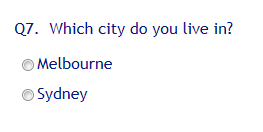
To build the answers for the next question, "What suburb do you live in?",
1. select the name of the list in the Answer List: drop down that contains the answers,
2. select the Answer Column:
3. then select the previous question that will be used to filter the suburb list, "Filtering Question" in this case Q7.
Your entries should look like this.

The result will vary depending on what city was chosen. If Melbourne was chosen in Q7 above then the Melbourne suburbs that we are interested in would be filtered and displayed, and look like this.
